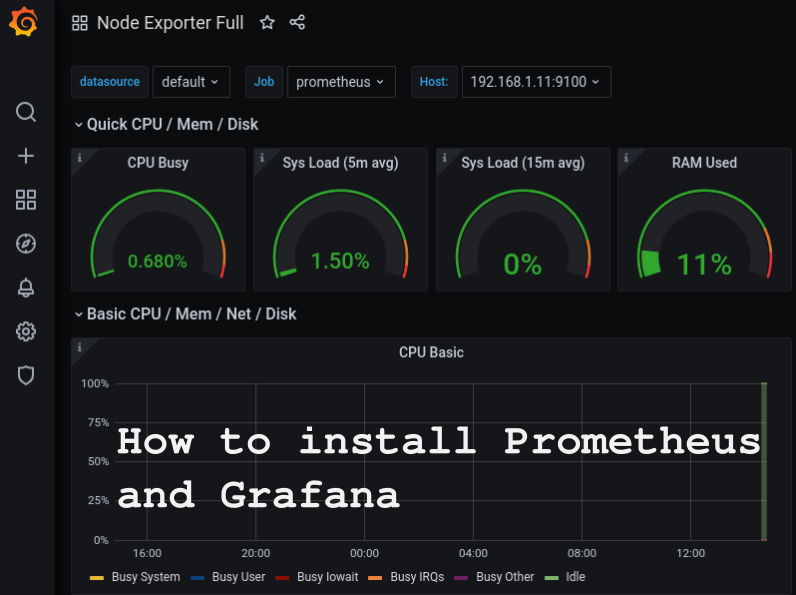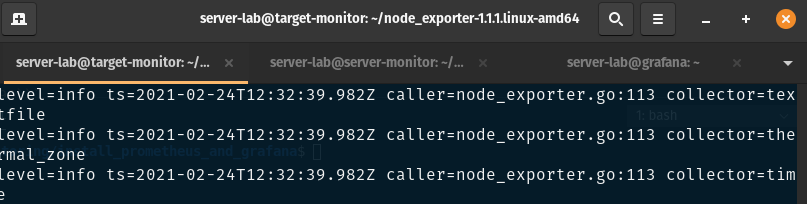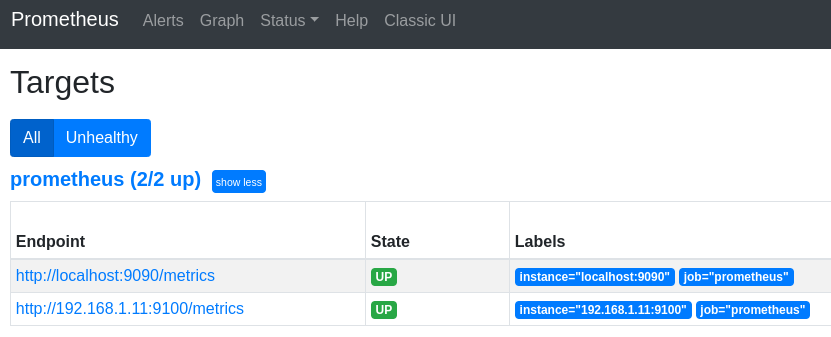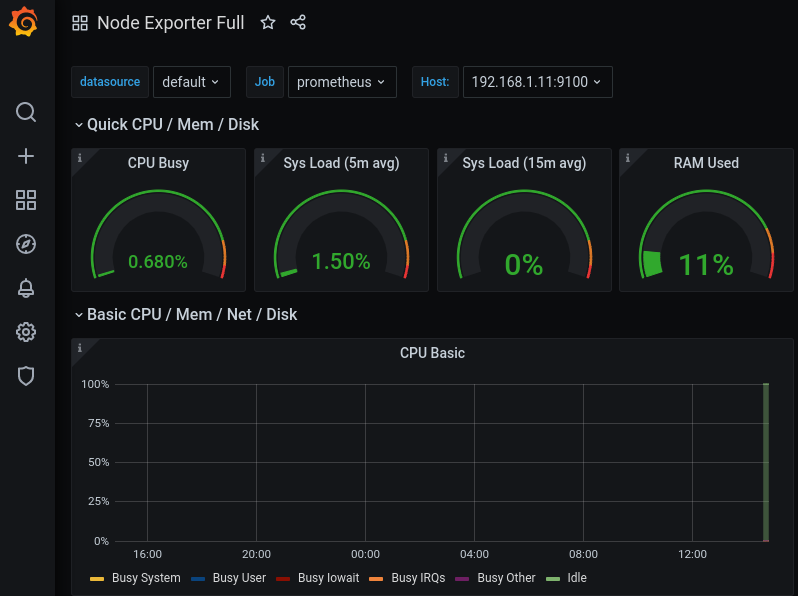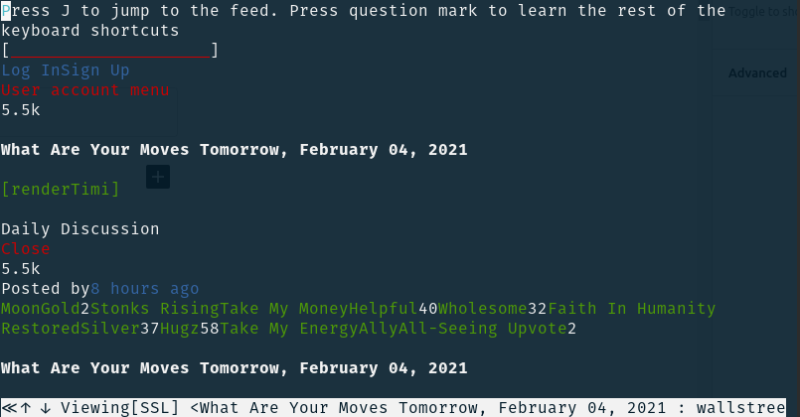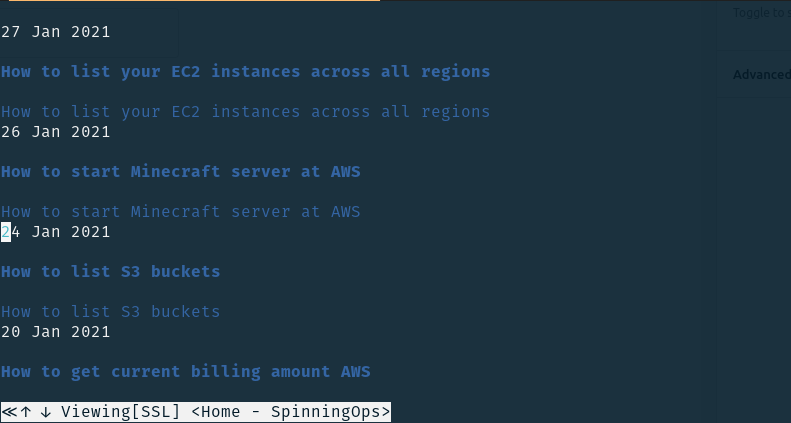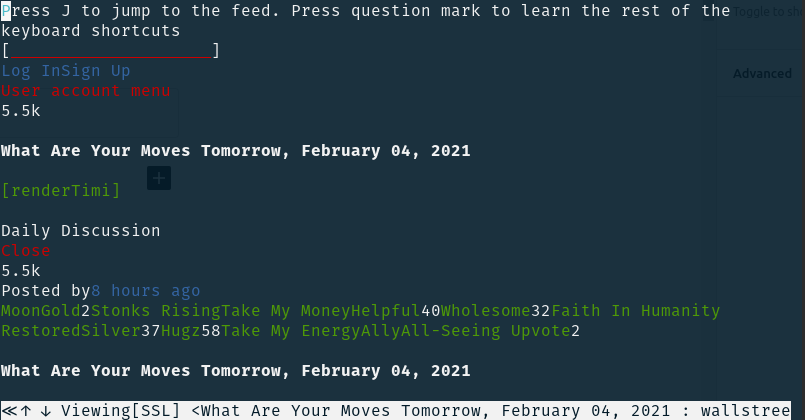Do you have a cluster or compute group for your production?
What is a compute group?
What is a cluster?
Compute Group
Compute Group is a set of identical servers doing the same function.
Example of a compute group: Apache (web servers)
Your website traffic is increasing and you need to add more servers to handle the load, so you add another web server (let’s say it’s Apache) and than another.
Those web servers are doing the same thing (function) which is presenting web files (HTML) to visitors on the website, now those web servers are not connected together and don’t “know” about other web servers.
So, how does this scenario work?
The Load-Balancer is forwarding traffic to the web servers (let’s say it’s round-robin) and those web servers are presenting files to the visitors.
You can add or remove web servers per demand.
Cluster
Cluster is a group of compute servers that are connected and can operate together and “know” about each member of the cluster.
Example of a cluster: Kafka
Kafka has a minimum of 3 nodes in a cluster and those 3 nodes are configured with the IP of the other members of the cluster and elect a leader out of the 3 nodes.
If there’s an issue with one of the nodes the other can take it’s responsibility, thus you achieve high-availability.